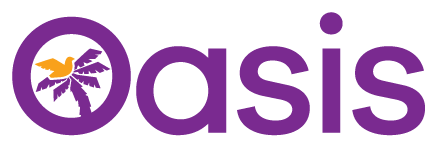Oasis is committed to providing a website that is accessible to the widest possible audience, regardless of technology or ability.
We are actively working to increase the accessibility and usability of our website and with this new version, as much as possible we have endeavoured to cater for the AA standard of the World Wide Web Consortium W3C Web Content Accessibility Guidelines 2.0. in as many areas as possible.
The WCAG 2.0 guidelines explain how to make web content more accessible for people with disabilities. Conformance with these guidelines will help make the web more user-friendly for all people.
Whilst we strive to adhere to the accepted guidelines and standards for accessibility and usability, it is not always possible to do so in all areas of the website.
Oasis continually seeks out solutions that will bring all areas of the site up to the same level of overall web accessibility. In the meantime, should you experience any difficulty accessing our website, please don’t hesitate to contact us.
Where possible, use an up-to-date web browser
By using an up-to-date browser (the program you use to access the internet) you will have access to a much richer set of options to aid you as you navigate your way around this site.
The standard browsers we would recommend are below with links to install each of them:
Firefox
Chrome
Safari (MAC only)
Microsoft Edge
Once installed, each will bring its own selection of accessibility options and may allow further options via the use of plug-ins. For more details see the Accessibility page for each one:
Options in your browser
Most modern browsers all share the most common accessibility tools, here is a list of useful features:
Incremental Search
Incremental search allows you to progressively search a web page for a particular word or phrase on a page. To enable this on your browser, press and hold ALT and then tap F . This will open a box to type your search into. As you type, the matches will be highlighted on the page for you.
Spatial Navigation
Hitting tab will jump you to each of the items you can interact with on any page. Holding the SHIFT key and then pressing tab will take you to the previous item.
Caret Navigation (Edge and firefox only)
Instead ofusing a mouse to select text and move around within a webpage, you can use standard navigation keys on your keyboard : Home, End, Page Up, Page Down & the arrow keys. This featureis named after the caret, or cursor, that appears when you edit a document.
To turn this feature on, press the F7 key at the top of your keyboard and choose whether to enable the caret on the tab you are viewing or all your tabs.
Space bar
Pressing the space bar on a web page will move the page you are viewing down to the next visible part of the page.
Text fonts
Depending on your browser, you can override all fonts on the site to one that is easier for you to read.
Guides here:
Change Font in Firefox
Change Font in Chrome
Enlarge your view
You can activate the browser zoom via these keyboard shortcuts
Zoom in Firefox
Zoom in Chrome
Zoom in Safari
Options on your computer
To zoom your entire computer screen
Apple Mac and Windows operating system both contain options to enlarge your view of your screen
Windows
MAC
Make your computer read the site aloud
This website has been built with screen readers in mind. Menus, pictures and inputs will have the correct tags and markup to compliment your chosen screen reader.
We have tested with the following tools:
NVDA (NonVisual Desktop Access) is a free screen reader for computers running on the Windows operating system.
The latest version can be downloaded for FREE here (on this page you may be asked for a voluntary donation. If you do not wish to donate, click “skip donation this time”)
WAVE is developed and made available as a free community service by WebAIM. Originally launched in 2001, WAVE has been used to evaluate the accessibility of millions of web pages. Read more here
Microsoft Windows Narrator is available in most versions of Mircosoft Windows operating systems and reads text on the screen aloud and describes events like error messages so you can use your PC without a display. To find out more and how to enable it on your version, please click here
JAWS, Job Access With Speech, is the world’s most popular screen reader, developed for computer users whose vision loss prevents them from seeing screen content or navigating with a mouse. JAWS provides speech and Braille output for the most popular computer applications on your PC. This is PAID for software. To find out more and download the software, click here
Control your computer with your voice
Apple Mac and Windows operating systems both provide ways to control your computer with voice recognition. The BBC provide a guide to switching on voice recognition across the different versions but settings are different again if you are using Apple OS X Yosemite.
Third-party voice recognition software is available too.
In Summary
Oasis is committed to providing you access to our most valuable resources, and a website is never finished.
If you do spot anything which doesn’t look quite right or have any suggestions for how we might improve our services then please let us know